At Rollei We are particularly proud of our diverse range Continuous light series, with which you can always set exactly the light you need for your respective shoot.
The Highlight our new continuous light series Candela and VIBE? We have designed both series so that the lights can be operated not only on the device itself, but also via a respective device Smartphone app. The app is available for the Candela series „Candela LED“ and for the VIBE series the app „VibeLED“ available. Both apps are for Apple and Android smartphones available and of course at any time for free. By using the appropriate app for your permanent light, you will be able to easily control your light with your smartphone while using your own You don't even have to leave the shooting location.

So that you can begin it is easier to use the apps and many Questions To be clarified in advance, we have put together frequently asked questions and the corresponding answers for you here.
Where can you download the Candela app or the VIBE app??
Candela:
Link to the Android app for our candela lights will follow soon.
VIBE:
How is a new candela permanent light connected to the smartphone?
- First, activate Bluetooth on your smartphone and turn on the candela light..
- Then navigate to the Bluetooth menu on the light by briefly pressing the SET button. Use the color temperature adjustment wheel to select the app connection (APP)..
- Activate Bluetooth by briefly pressing the color temperature adjustment wheel (Candela 60/100 Bi-Color) or long pressing the SET button (Candela 220/330 Bi-Color) and the radio symbol appears at the top left of the display with the display "Paired"..
- Download the Candela LED app from the App Store and open it to create a new scene via the +. Add the light via Add Device and Add New Device.hinzu.
- Select the light you want by clicking Add to Scene. .
if the Connection is not established immediately, repeat steps 4 and 5 and press the SET button on the device at the same time until the connection is successful. With these simple steps you will have full control of your Candela light via the app.
You can also discover all the details for each Candela model in our download center.

How to connect a new VIBE panel to the smartphone?
- First, activate Bluetooth® on your smartphone and turn on your VIBE panel.
- About the green Plus symbol A new scene can be created at the bottom right. Create a scene and click the green plus to add a light to the scene and see the available LED panels.
-
click on „Connect“to turn on the continuous light with the app connect to. Establishing the connection may take a few seconds. Sometimes it is necessary to enter the ID of the light to specify. The ID is the last three numbers in the name of the light.
(E.g.: LED P60-01 003 /ID: 003)
If none LED continuous light or only some of the permanent lights to be connected are displayed in the app, wait about a minute. Then click Refresh to establish a new connection. Then follow the steps above again.h.
Also for ours VIBE series You can find detailed instructions for the app in the download center.

Can you divide the light settings into groups and then control them globally as a group, so that you can adjust the brightness or color temperature of the group in the same proportion to one another, but you don't have to adjust each light individuallys?
Yes, that is possible. Simply use the appropriate one Open app, then a new one scene create and add the corresponding permanent lights here. After the scene is created, you can lights be set together.
Do you have to use the apps or can you set everything individually on the device??
You can also set all candela or VIBE devices on the device itself, without them app to use. The apps are an additional option for controlling the device itself. With the Candela series, you can also use the separately available remote control.
If the apps take over the settings of the device, I can make settings on the device and then on the smartphone, with everything being synchronizedd?
no, the Apps and thus the smartphone specifies all the settings. These will then be overwritten on the device.
When you first start the apps, they ask you whym?
This is technically necessary so that the LED continuous lights can be controlled via the apps. Rollei itself does not process the location information.
All functions of the apps are supported by all permanent lights in the respective series?
No, the apps cover all functions of our LED permanent lights. However, not all of ours offer LED continuous lights all functions. For example, bi-color continuous lights cannot display RGB colors even via the app.
Overall, both the candela and the VIBE app Very easy to use and self-explanatory, we paid attention to this when developing it. Of course, one or two questions may arise every now and then. But this case is also no reason to worry. Because then ours will help you Professional service happy to continue at any time. Talk to us and we will find a solution together..